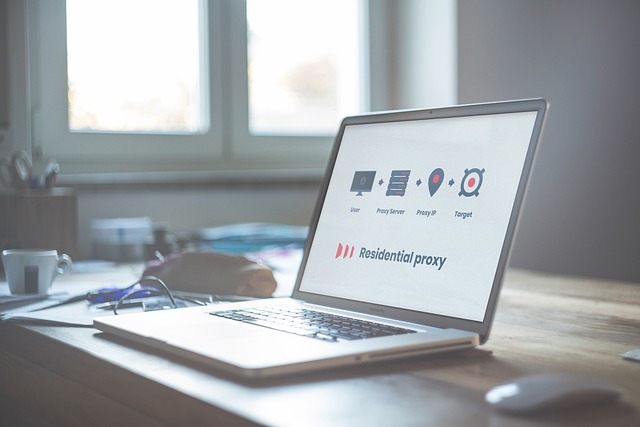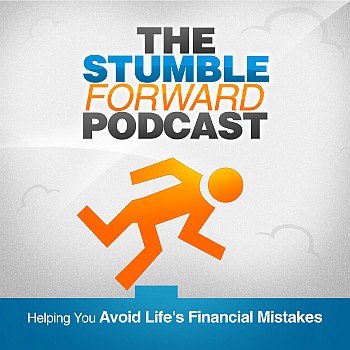What to Do When You’ve Forgotten the Password to Your PDF

PDF (Portable Document Format) is a widely used file format for sharing and storing digital documents. Many people use PDF files to share important documents, such as legal contracts, financial reports, and sensitive information.
To protect these files from unauthorized access and tampering, many people add password protection to their PDF files. However, forgetting the password to a PDF document can be a frustrating experience that can prevent you from accessing your important documents.
If you’re in this situation, don’t worry – there are several methods you can try to unlock your PDF files and regain access to your important documents. In this article, we will explore the methods you can use to unlock a PDF file when you’ve forgotten the password.
What Is PDF Password Protection?
PDF password protection is a security feature that allows you to protect your PDF files from unauthorized access. There are two types of password protection that you can use for PDF files: user password and owner password.
A user password is used to restrict access to a PDF document. When a user password is applied, the user must enter the correct password to open the PDF file.
On the other hand, an owner password is used to restrict certain permissions for a PDF document, such as editing, printing, or copying. When an owner password is applied, the user must enter the correct password to perform these actions.
What To Do When You Forgot the PDF Password
If you have forgotten the password to a PDF file, the first thing you can try is to use an online PDF password remover tool. These tools can help you unlock a PDF file by removing password protection from the file. One popular online tool for unlocking PDF files is Lumin.
Lumin is a popular online PDF editor that offers a range of features, including the ability to unlock password-protected PDF files.
To use Lumin’s unlock feature, you simply need to upload the password-protected PDF file to the website and follow the instructions. Lumin will remove password protection from the file, allowing you to access and edit the file without needing the password.
If you have multiple password-protected PDF files that you need to access, you may also try merging the files together into a single document. This can be done using a merge PDF tool, which will combine the multiple PDF files into a single, password-protected document.
This method can be useful if you have forgotten the password to one or more of the PDF files but still need to access the content.
How to open a secured PDF when you don’t know the password
One of the easiest ways to unlock a PDF file is to use an online PDF password remover tool.
These tools are available online, and they allow you to upload your password-protected PDF file and remove the password.
There are several online PDF password remover tools available, including Lumin, SmallPDF, and PDF Unlock.
Convert PDF to Word
Another method to unlock a PDF file is to convert it to a Word document. Once the PDF is in Word format, you can edit and save the document without any password restrictions.
There are several online tools that allow you to convert PDF to Word, including Adobe Acrobat, Nitro PDF, and SmallPDF. Simply visit the website of your preferred tool, upload your PDF file, and follow the instructions to convert the file to Word format.
Open the Password-protected PDF in Microsoft Word
If you have Microsoft Word installed on your computer, you can try opening the password-protected PDF directly in Word.
While this method may not work for all PDF files, it’s worth a try if you’re unable to unlock your PDF using other methods. Simply open Microsoft Word and go to File > Open.
Browse to the location of your password-protected PDF file and select the file. If the file is not password-protected with strong encryption, Microsoft Word may be able to open the file without a password prompt.
In some cases, you may be prompted to enter the password to open the PDF file. If you know the password, enter it and click OK. If you don’t know the password, you can try using an online PDF password remover tool or converting the file to Word format.
Merge PDF
If you have multiple PDF files that are password-protected, you can try merging them into a single PDF file. This method works if you can remember the password for at least one of the PDF files.
Once you have merged the files, you can then save the new PDF file without a password. There are several online tools that allow you to merge PDF files, including Lumin, Adobe Acrobat, and PDF Merge.
Simply visit the website of your preferred tool, upload your PDF files, and follow the instructions to merge the files into a single PDF document.
In conclusion, forgetting the password to a PDF document can be a frustrating experience, but there are several methods you can try to unlock your PDF files.
These methods include using an online PDF password remover tool, converting the PDF file to a Word document, trying to open the file directly in Microsoft Word, and merging multiple password-protected PDF files.
It’s important to remember that some PDF files may be encrypted with strong security measures that may not be easily bypassed, so not all methods may work for every file.
When dealing with password-protected PDF files, it’s important to remember to keep your passwords secure and in a safe place. If you use a password manager, make sure to add your PDF passwords to your password manager to prevent forgetting them in the future.
Finally, always be cautious when using online tools to unlock PDF files, as some tools may compromise the security and privacy of your PDF documents. Make sure to use reputable and secure online tools, and always exercise caution when uploading sensitive documents to the internet.
In conclusion, forgetting the password to a PDF document can be an inconvenience, but with the methods outlined in this article, you should be able to unlock your PDF files and regain access to your important documents.